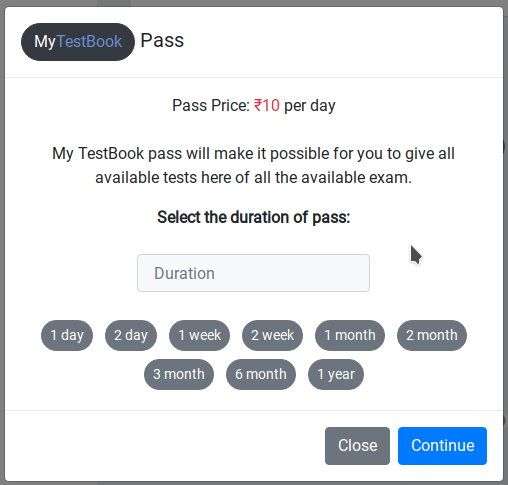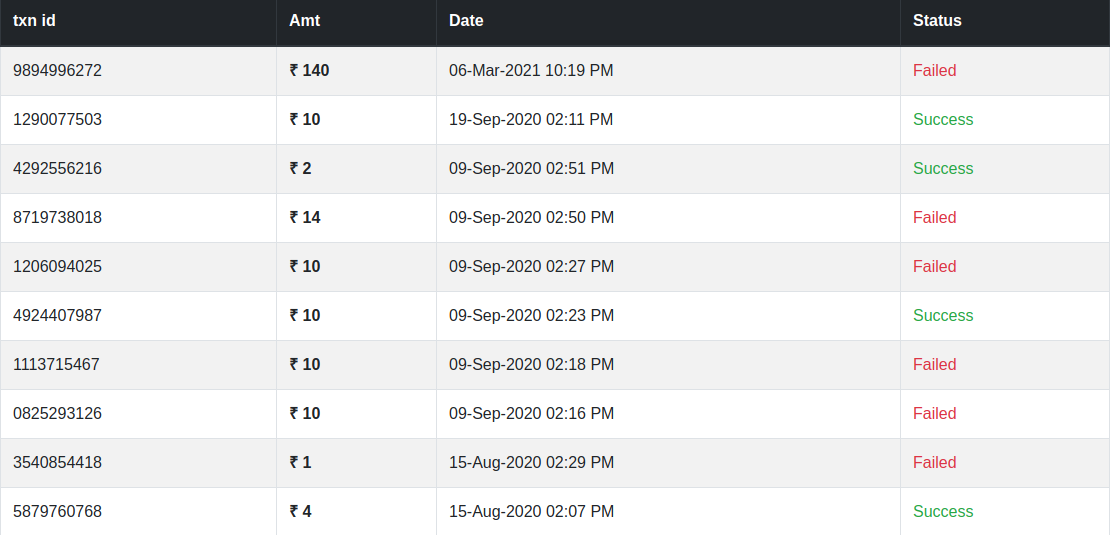Faqs
To create an account here all you have to do is to follow the following steps:
- 1. Go to the SignUp page.
- 2. Fill up the form with your details like your Name, Email and choose a password not less than 6 characters.
- 3. Then check the reCAPTCHA checkbox ( I'm not a robot ), if it asks for a small task complete it to verify you are a human.
- 4. And at last click on SignUp button to create your account.
- 5. After that, you will receive a message that account created successfully now an Email confirmation link will be sent to your email. Click on that link to confirm your email.(It is compulsory without this you won't be able to login to your account)
That's probably because you haven't confirmed your email while creating an account. All you have to do open your email and then search for mytestbook , open up that mail, there you will find an email confirmation link click on that and now you are good to go.
Go to the login page and at the bottom, you'll see a link Forget Password click on that link and you'll be promoted to a new page.
Enter your email there and complete the reCAPTCHA and then click on Send Link
A link will be sent to your registered Email from where you can choose your new Password(Make sure to choose a strong password).
Enter your email there and complete the reCAPTCHA and then click on Send Link
A link will be sent to your registered Email from where you can choose your new Password(Make sure to choose a strong password).
The first thing you need is an account here with email verified,Then you can follow the following steps to buy a test series for a single exam.

- 1. LogIn to your account.
- 2. Now you are in your dashboard.On your left side you'll see a column from there you need to click on Buy New Test.(If you are using mobile you can see the column by clicking on Menu which is on the top left)
- (Note: Make sure you haven't purchased My TestBook pass. If you have then you won't be able to buy any testseries. Though you can add any test series in your dashboard for free)
- 3. Now you'll see a box like given below
Select the exam
🔒 pay securely with

- 4. Now select the exam of which you want to purchase the test series from the drop-down menu.
- 5. After that select the duration you want this test series for, by clicking on duration buttons given below. (like for 1 months click on )
- 6. Now click on continue and you will be promoted to next page.
- 7. If you have any promo code fill it, or else you can view various applicable promo code available for that exam, then click on the apply button the promo code will be applied and you'll get discount depends on the discount value of promo code.
- 8. After that click on button and check for all the details and fill your mobile number for receipt. (We'll never share your phone number with anyone else)
- 9. Then click on and you will be promoted to the payment gateway, After a successful transaction your will be returned to your dashboard with your test series added to your dashboard.
Once you have selected the exam and duration, click on continue you will see a menu like this.

-
₹14
Sbi Po prelims (for 7 days)
₹2 per day - Total ₹14
🔒 pay securely with

- 1. Now if you have any promo code you can type it in the box and then click on apply, Your promo code will get applied and then discount value will be shown there.
- 2. If you don't have any promo code, you can view various promo code available for that exam by clicking on View Promo Codes, and can use the various available promo code(if applicable).
It is similar like buying a new test series, On your main dashboard page click on Re New Test button on the testseries which is expired.
After that follow the same procedure as buying a new one.
My TestBook pass will help you to give all the available tests here of any exam. (all you have to do is to buy My TestBook pass).
Follow the steps given below to but My TestBook pass.
Follow the steps given below to but My TestBook pass.
- 1. Similarly like buy a new test go to your dashboard and click on Buy New Test or click here.
- 2. Now at the base you'll see Click here to buy MyTestBook Pass a pop up will open like shown in the image below.
- 3. Select the duration, then click on continue and follow the step similar for buying a new test series.
First of all, you need to have a valid My TestBook pass. If you don't have one firstly buy one. Then after that.
The selected exam will be added to your dashboard, Now you can give tests of that exam.
- 1. Go to your dashboard. You'll see a dialogue box like shown in the image below.
- 2. Now click on button.
- 3. After that a pop up will appear on the screen, with all the available tests.
- 4. Click on Add to dashboard button on the exam you want to add to your dashboard.
The selected exam will be added to your dashboard, Now you can give tests of that exam.
To renew the My TestBook pass, all you have to do is click on Re New Pass button and follow the similar procedure as buying a new My TestBook pass.
Your My Testbook dialogue box will look like the image shown below when it expires.
Your My Testbook dialogue box will look like the image shown below when it expires.
Just click on My Score on the left side of your dashboard.
Go to your dashboard. On the left side click on Previous Tests . All your recently given tests will show there along with their score and date/time.
Now choose the test you want to check, after that click on View Test button in front of that test.
The whole test will be shown with all the questions and their respective options and the answers you have submitted.
Now choose the test you want to check, after that click on View Test button in front of that test.
The whole test will be shown with all the questions and their respective options and the answers you have submitted.
On your left side of your dashboard click on My transactions button, all your recent transactions will be shown like the image below.
You are free to call us or email us anytime regarding your problem.
Or you can click on Help on the top right side of your dashboard, a drop-down will appear, Click on Have a query?.
Now you can ask any question regarding your problem, and our team will try their best to respond to your query asap.
Or you can click on Help on the top right side of your dashboard, a drop-down will appear, Click on Have a query?.
Now you can ask any question regarding your problem, and our team will try their best to respond to your query asap.
No need to worry, wait for 24 hours, your money will be refunded if not then you can call us regarding this issue, we will try our best to solve this as soon as possible.
First of all, you must have that exam added to your dashboard of which you want to give the test.
Then on your dashboard under My Tests you will see all the exams you have purchased.
Now click on Give Test button on the right side of the exam you want to give the test.
After that you will be promoted to the test window.
Then on your dashboard under My Tests you will see all the exams you have purchased.
Now click on Give Test button on the right side of the exam you want to give the test.
After that you will be promoted to the test window.
All the detailed instructions are provided at the start of every test, which will tell you the whole layout of the test and also how to navigate between questions.